A swap puzzle is a type of interactive game where a picture is divided into several scrambled tiles, challenging players to rearrange the tiles back into their correct positions to reveal the original image. Unlike traditional jigsaw puzzles, where pieces are assembled from separate, unique shapes, swap puzzles typically use uniform tiles, such as rectangles or triangles, which players swap or slide into place to complete the image. This format encourages spatial awareness, problem-solving, and pattern recognition, as players must analyze the image, identify misplaced sections, and logically swap tiles to restore the full picture. Swap puzzles are popular in both digital and physical forms and can vary in difficulty based on the number of tiles and the complexity of the image itself, making them accessible and enjoyable for users of all ages.
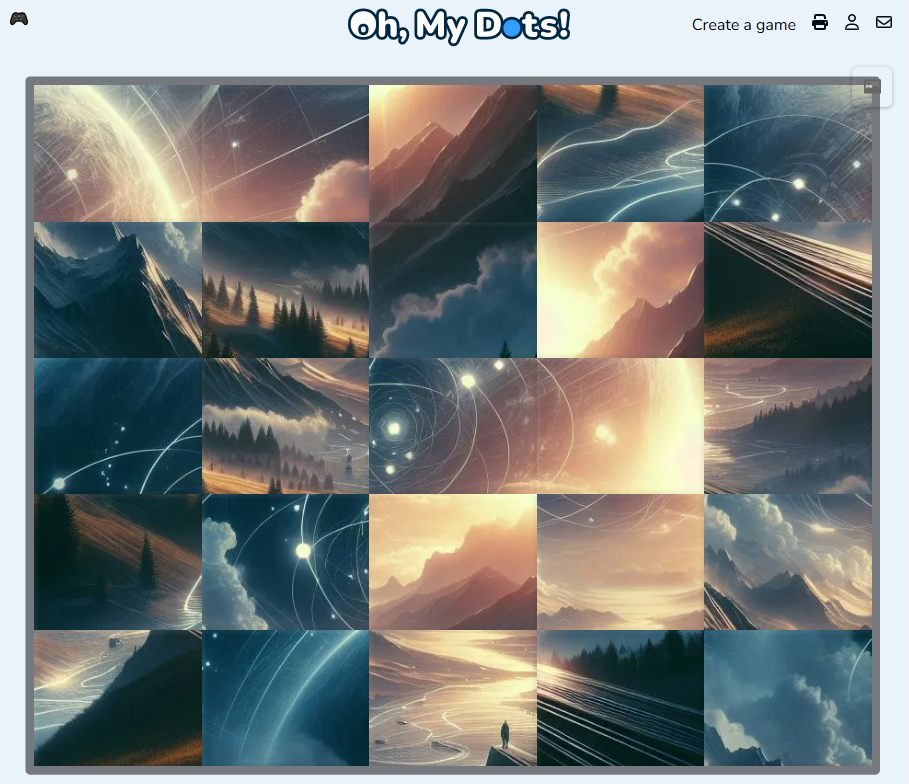
How to create a free Swap Puzzle
Creating a swap puzzle on Oh, My Dots! is a simple, engaging way to make customized puzzles that can be shared, printed, and enjoyed by people of all ages. The platform provides an intuitive interface, allowing anyone to create a swap puzzle with just a few steps, all without needing to create an account. Here’s an in-depth guide to creating your own swap puzzle on Oh, My Dots!, covering each step in detail.
Step 1: Open the Puzzle Creator
Go to Oh, my Dots! Puzzle Creator to begin creating your swap puzzle. This tool allows you to transform any image into a fun, interactive puzzle that you can share or print without needing an account.
Step 2: Select a Picture
Upload an image that you want to use for the puzzle. This can be any personal photo or a favorite picture that would look engaging once divided into pieces.
Since this image will be divided into tiles, choose one that will remain visually appealing and recognizable, even when split into pieces. High-quality images work best, as they retain clarity even when divided. You can select any image stored on your device, whether it’s a personal photo, a drawing, or a digital illustration.
The type of image you select can set the tone for the puzzle. For example, simple cartoon images with clear outlines work well for younger players, while detailed photographs or abstract images might add complexity and appeal to older users.
Step 3: Crop the Picture (if needed)
Once you’ve chosen your image, the Puzzle Generator allows you to crop it to focus on the desired portion. Cropping helps if you want to center a particular part of the image or remove unnecessary background elements. This ensures that the key parts of the picture are included in the puzzle and makes the challenge more visually engaging.
To crop, simply drag the selection box over the area you wish to keep. Cropping can be particularly helpful if the image has a lot of background detail that might make it confusing or if you want to ensure the puzzle pieces will show only the primary elements of the image.
Step 4: Select the Piece Format and Number of Pieces
The Puzzle Creator offers customization of the puzzle’s piece format and number of pieces, both of which determine the difficulty of the puzzle. For piece format, you can choose between Rectangles, Triangles and Hexagons:
- Rectangular Pieces: These are standard, evenly shaped pieces that create a classic tile-puzzle look. Rectangular pieces are usually more straightforward to align and work well for users who prefer a simpler puzzle layout.
- Triangular Pieces: These pieces add an extra layer of challenge, as the triangular shape can make it harder to determine piece orientation. This option is great if you want a more advanced puzzle.
- Hexagonal Pieces: Hexagonal pieces offer a unique and visually striking option for your puzzle. With six edges, these pieces can connect in more directions than rectangular or triangular shapes, creating a more intricate and engaging puzzle experience. Perfect for users who enjoy solving puzzles with a twist or want to experiment with a non-traditional layout.
You can then select the number of pieces you want, ranging from 4 to 100. Here’s how to choose the right number based on your desired puzzle difficulty:
- 4 to 16 Pieces: Perfect for beginners or younger players, this range keeps the puzzle simple and easy to solve.
- 20 to 40 Pieces: A moderate challenge for puzzle enthusiasts looking for more involvement without it being too difficult.
- 50 to 100 Pieces: These settings provide a complex challenge suitable for seasoned puzzle solvers or adults seeking a fun mental exercise.
Adjusting the number of pieces and their shape creates an infinite variety of puzzle difficulties, allowing you to tailor the puzzle to suit any audience or age group.
Step 5: Press the Start Button to Try Out the Game
Before finalizing your puzzle, you can test it by pressing the Start button. This feature is an essential part of the design process, allowing you to preview the puzzle and try solving it yourself. Testing ensures the puzzle functions as expected and gives you a sense of the difficulty level.
During the trial phase, you can see how the pieces interact and whether they align smoothly. If the puzzle seems too easy or too difficult, you can adjust the number of pieces or change the shape before moving on. This interactive preview allows for real-time modifications and ensures that the puzzle meets your expectations.
Step 5: Print or Share the Puzzle
Once you’re satisfied with the puzzle’s layout and difficulty, Oh, my Dots! provides two options for making it accessible to others:
- Print: By pressing the Print button, you can generate a printable version of the puzzle. This feature is excellent for in-person activities, classrooms, or gifting. The print option provides a hard copy that can be solved offline and is particularly beneficial for those who prefer physical puzzles.
- Create and Share: If you want to share your puzzle digitally, click the Create button. This option allows you to upload the image to Oh, my Dots! and generates a unique link that can be shared across social media platforms. With a simple link, anyone can access the puzzle, making it ideal for sharing with friends, family, or a broader audience.
Benefits of Oh, my Dots! Puzzle Creator
- Free to Use: All of the features on Puzzle Generator are completely free. You can create, print, and share as many puzzles as you like without any cost.
- No Account Required: Unlike many online tools, Oh, my Dots! does not require users to create an account to access the puzzle creator. This makes the tool accessible and convenient, as you can start designing and sharing puzzles without going through a sign-up process.
- Variety and Flexibility: With options for customizing the number and shape of pieces, the Puzzle Creator offers a highly flexible puzzle experience. This versatility makes it suitable for all ages and skill levels.
Tips for Crafting Engaging Swap Puzzles
To maximize the enjoyment and challenge of your puzzle, keep the following tips in mind:
- Choose a Clear and Distinct Image: Selecting a visually engaging image with unique patterns or color variations can make the puzzle more fun to solve.
- Use a Theme: Consider creating themed puzzles for holidays, birthdays, or events. Seasonal images or themes can make the puzzle feel more meaningful and engaging for participants.
- Test Different Settings: Experimenting with different piece formats and numbers of pieces helps you find the ideal balance between challenge and enjoyment for your audience.
Conclusion
Oh, my Dots’ puzzle creator is a versatile tool that enables anyone to create, print, and share puzzles with ease. The five-step process—selecting an image, cropping, choosing the piece format and number, testing, and sharing—gives users control over the puzzle’s design and difficulty. Best of all, the platform is entirely free, with no account required, so you can create puzzles instantly and share them widely.
Whether you’re an educator looking to create a classroom activity, a parent wanting an engaging activity for your child, or a puzzle enthusiast looking for a new challenge, Oh, my Dots! offers everything you need to create, print, and share custom puzzles that everyone can enjoy.